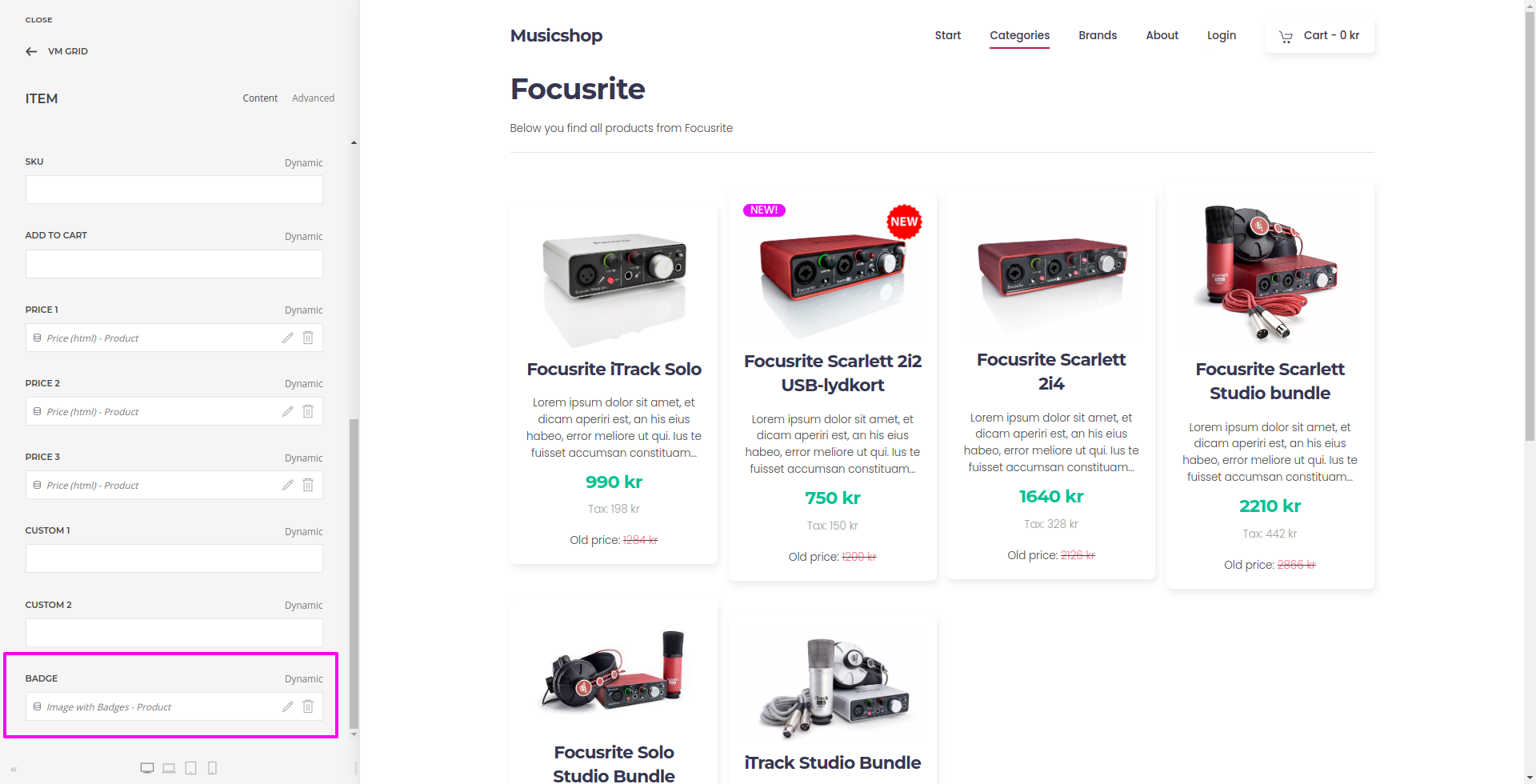VMuikit X - Custom Badges for VM Products
Article Index
- VMuikit X
- How to install
- Recommended VM settings for VMuikitX
- Content Sources (Dynamic Content)
- Custom Category
- Custom Product
- VirtueMart Product Details Layout
- Child Products table
- Custom Badges for VM Products
- Add Ask a question button
- Add VM custom fields
- Add Product Ratings & Reviews
- Add Related Products
- Add Previous & Next Product link
- VirtueMart Category Layout
- VM Sub or child Categories
- VM Category Module
- VM Category Sorting Filter
- VM Category Products Prices Display
- VirtueMart Manufacturer Default Layout
- VM Order Thank You Page Layout
- VM Content Fields
- Custom Elements
- VM AddtoCart
- VM Category
- VM Category Grid
- VM Product
- VM Product Grid
- VM Grid
- VM Utilities
- Modules
- Component
- One Page Checkout plugin
- Shortcode Plugin
- Custom changes in VMuikit X override files
- Override VMuikit X modules layout files
- Override VMuikit X OPC layouts
- Override VM dynamic content fields in VMuikit X
- How to fix VMuikit X onepage checkout language issues?
- How to fix VMuikit X layout issues?
- Video Tutorials
- All Pages
Page 9 of 41
Custom Badges for VM Products
Product badges, are an effective way to highlight products in your VM store. You can apply a product badge to best selling products by an image with some design flair to make the badge stand out.
Add VM Custom field for badges:
- From the main joomla menu or extensions menu, click “Virtuemart → Custom Fields”

- Create a new custom field for badges for VM product with all the below settings in the screenshot and must set the layout position as “badge_top_right”, "Searchable" option as "Yes"

Add the custom fields created to the virtuemart products
- Click “Extensions -> Virtuemart -> Products” in the admin menu.
- Click the name of a product or create a new product.
- Click the Custom Fields tab.
- Select and add the newly created field for badges from the dropdown list.

- Select the image from the list of VM media files in which you want to use as a badge.

- Click "Save&Close" to save the changes to the specified product.
- Open "YOOtheme" website builder inside the Joomla admin and go to the product details page of that product.
- In product details page template, use text element to integrate image with badge instead of default image element used.

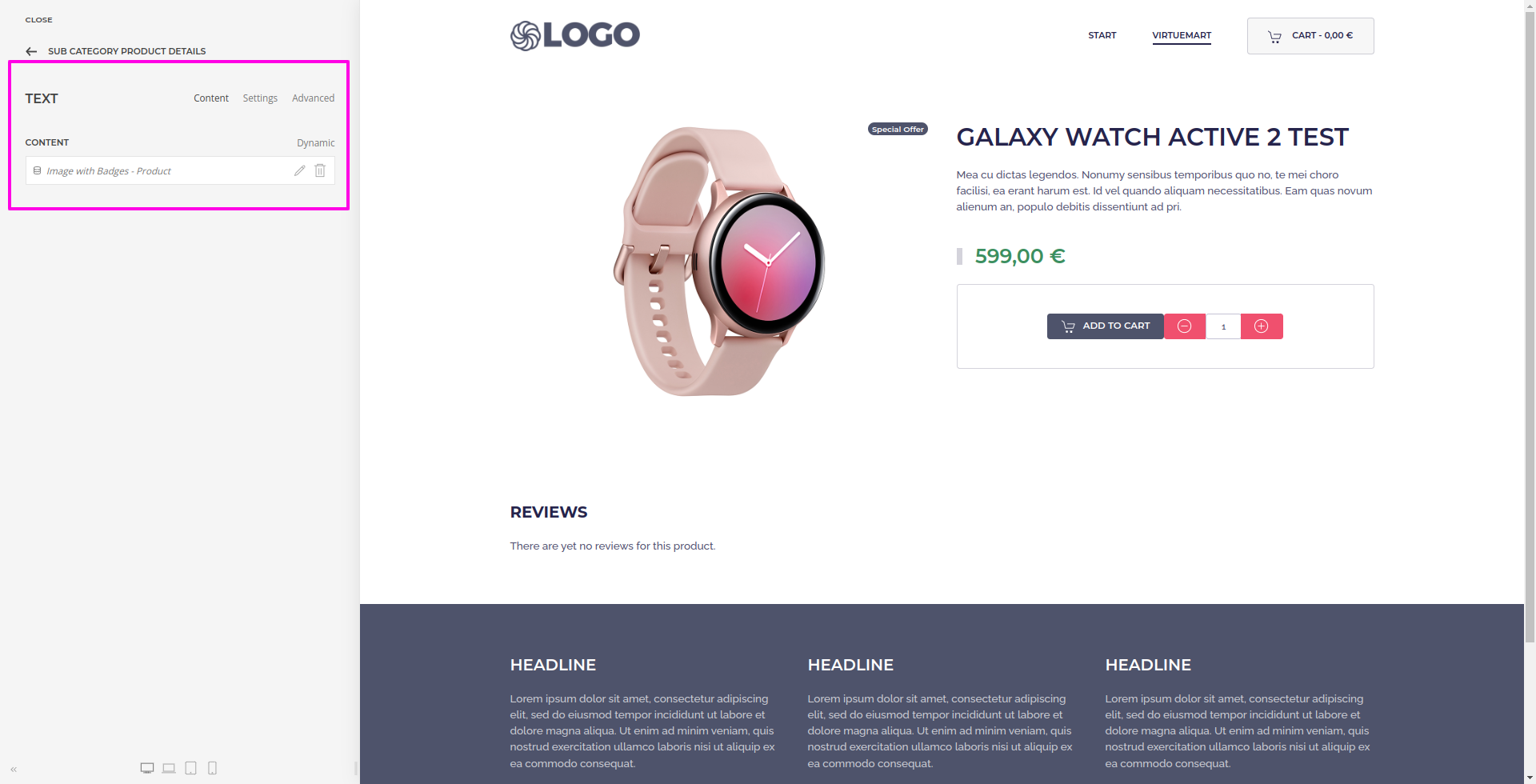

- In category view, must assign "Image with Badges" dynamic content in Badge field under VM Grid element and it will not work with "Image" field.