Wordpress® Automatic Updates
Article Index
All our later plugin releases supports the Wordpress® Automatic updates. So that you can easily update the extensions directly via your site Wordpress® admin.
Install Extensions :
- After download extensions from products download page, install them using the "Plugins » Add New page" inside your WordPress admin area. After that, click on the ‘Upload Plugin’ button on top of the page.

- AClick "Choose File" and select the downloaded plugin file from your computer. Press "Install Now".
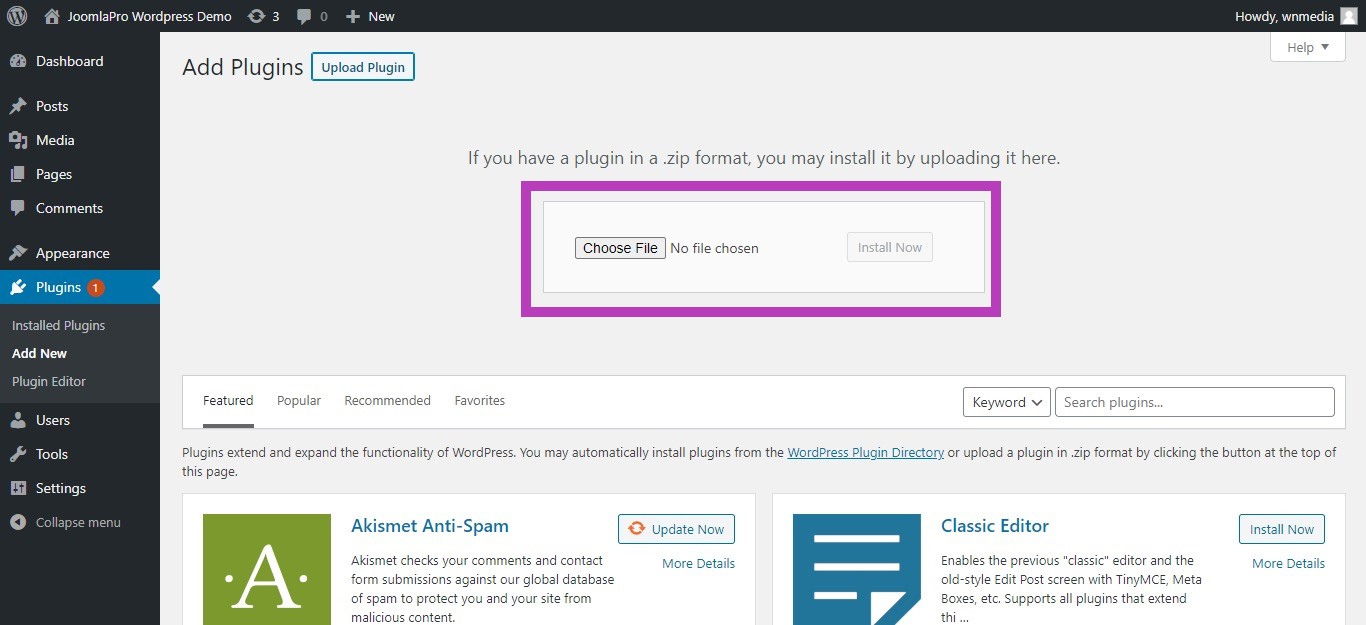
Activate Plugin :
- Once the installation is finished, press "Activate Plugin"
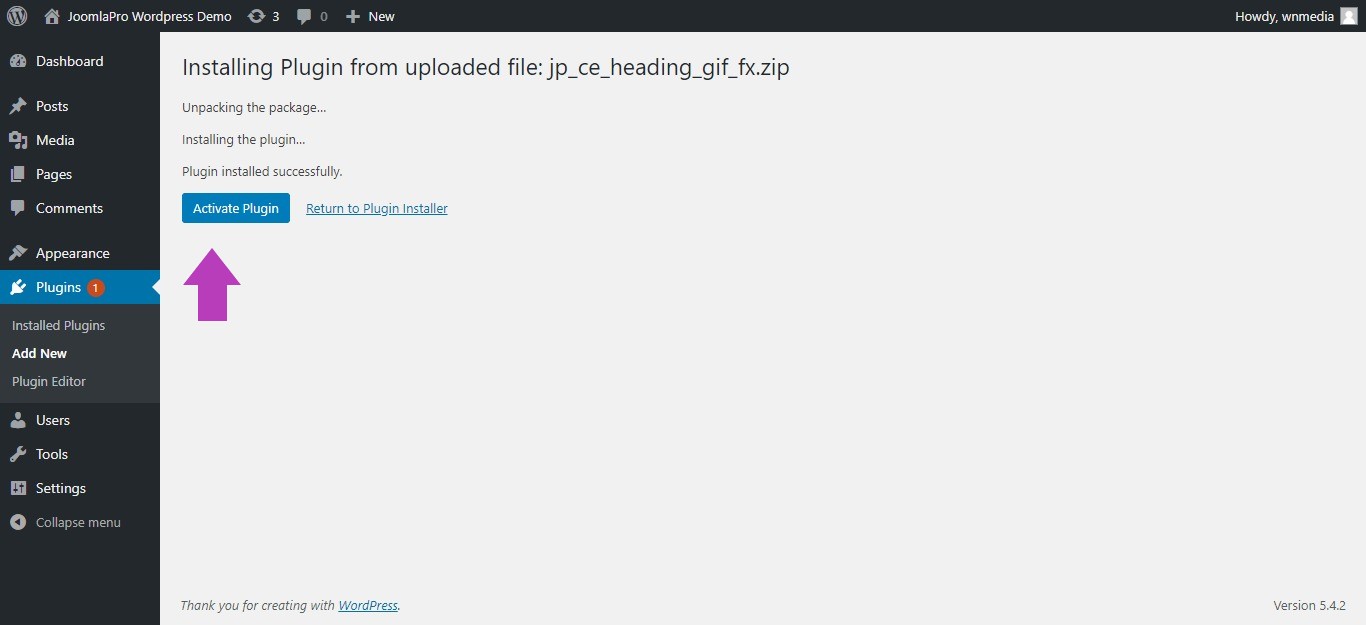
How to get & update download ID :
- You must enter your Download ID before you can enable auto update . If you don't know your download ID, please check here - " https://extensions.joomlapro.com/download-key "

- Once get your "Download ID", update the same on download ID field in “Settings -> JoomlaPro” and set the "Minimum Stability"

Auto update extensions :
- Navigate to "Plugins -> Installed Plugins"
- To set auto-updates individually, click "Enable auto-updates". To set auto-updates for multiple WordPress plugins in bulk, tick the plugins you want and select Enable auto-updates from the Bulk actions drop-down menu. Click Apply.

