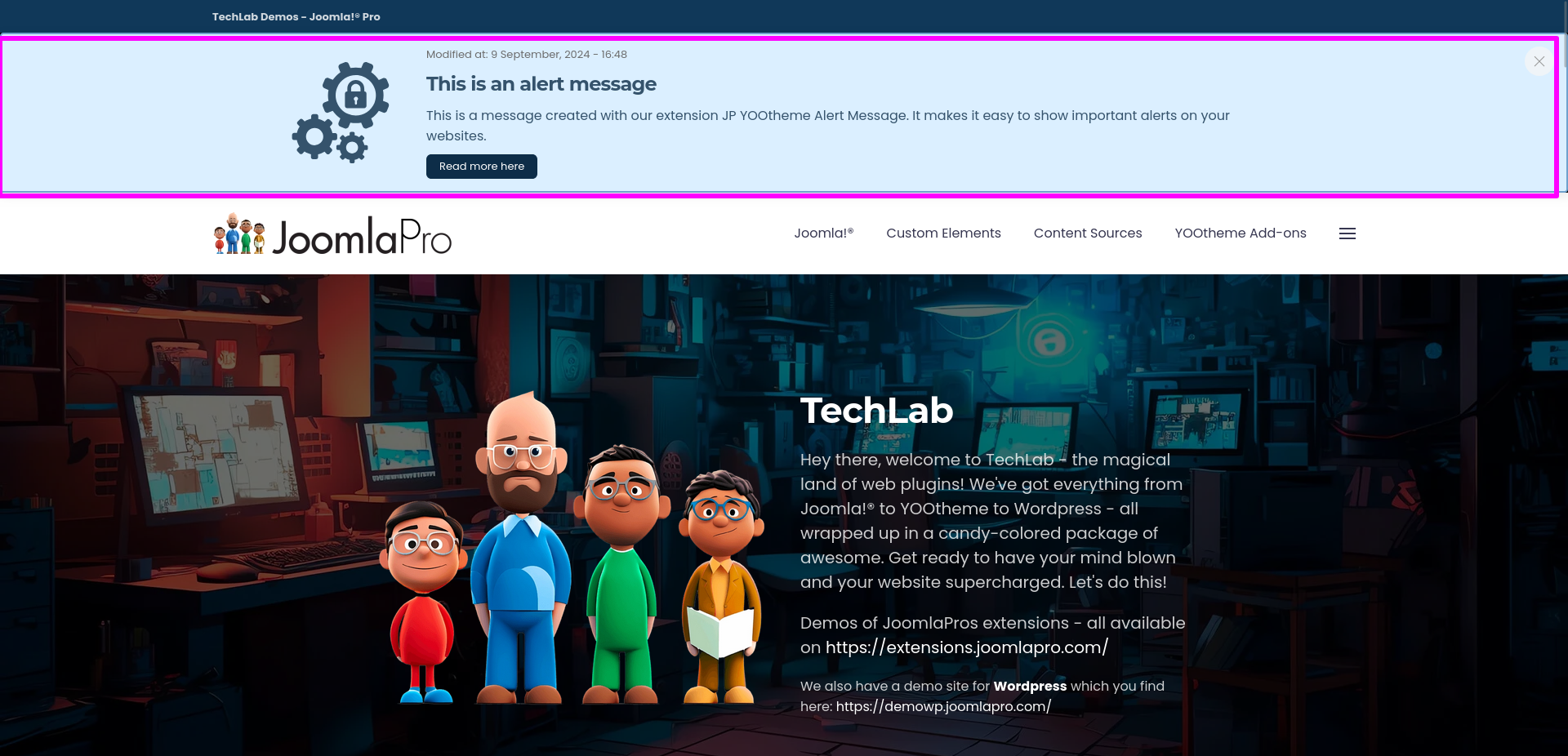JP Yootheme Alert Message
Article Index
JP YOOtheme Alert Message, a versatile and powerful extension designed specifically for YOOtheme Page Builder. This component allows you to display important alerts and messages prominently at the top of your website, ensuring that your visitors never miss crucial information.
How to install & use:
- Download JP YOOtheme Alert Message latest version package from product page.


- You can just install the plugin using the "Joomla Extension Manager", click “System -> Extensions ” and then upload the zip file to install the extension.
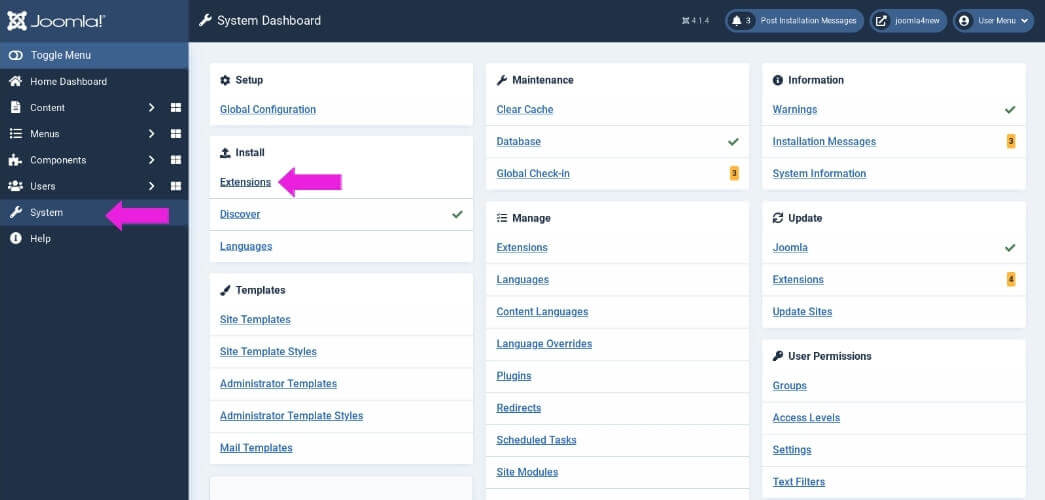
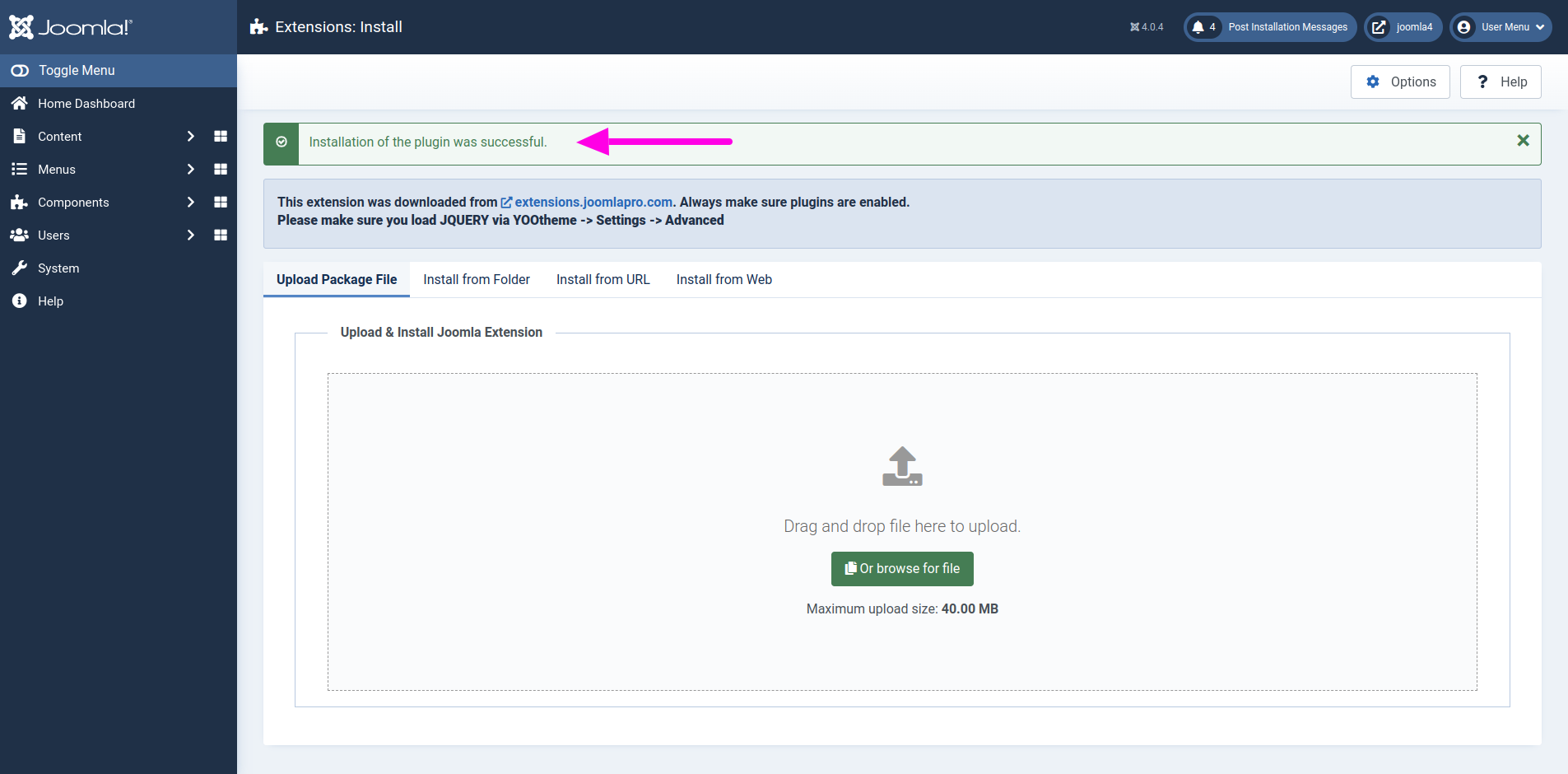
- From the main joomla dashboard click “System -> Manage -> Extensions”. Use the Search or Filter feature to find the installed JP YOOtheme Alert Message and then make sure the installed component and plugin is enabled.

Module Settings
- From the main joomla menu click “Extensions -> Module manager”. Use the Search or Filter feature to find module, and then click on the module.

- You may select a module position from the list of pre-defined positions or enter your own module position by typing the name in the position field and pressing enter.

- Change module status from unpublished to published .

- Assign module to pages on which you want to see, “Menu Assignment -> Module Assignment”. Click “Save & Close” to save all the module settings.

Create New Module Position in Child Template
The below steps create a new module position to place its content above the menu bar
- Navigate to the templates directory of your site Joomla installation.

- Create a new directory for your child theme. For example, if your parent theme is yootheme, name your child theme directory something like yootheme_child , here we name as yootheme_child2

- Create a new directory "templates" inside child theme directory created.

- Copy header.php and header-mobile.php files from the parent theme directory (yootheme -> templates) to your child theme directory (yootheme_child2).

- In the header.php and header-mobile.php files, insert the following code at the desired location to render the new module position "top-alert-message"

- Now open "YOOtheme" website builder inside the Joomla admin and then go to "Settings -> Advanced" then select the newly created child theme.
- From the main joomla dashboard click “Extensions -> Modules”
- Create a new module or edit an existing one. In the module settings, select top-alert-message from the position drop down . Save your changes and check your site to ensure the module appears above the menu bar


- From the main joomla dashboard click “Components -> JP YOOtheme Alert Message -> Messages”
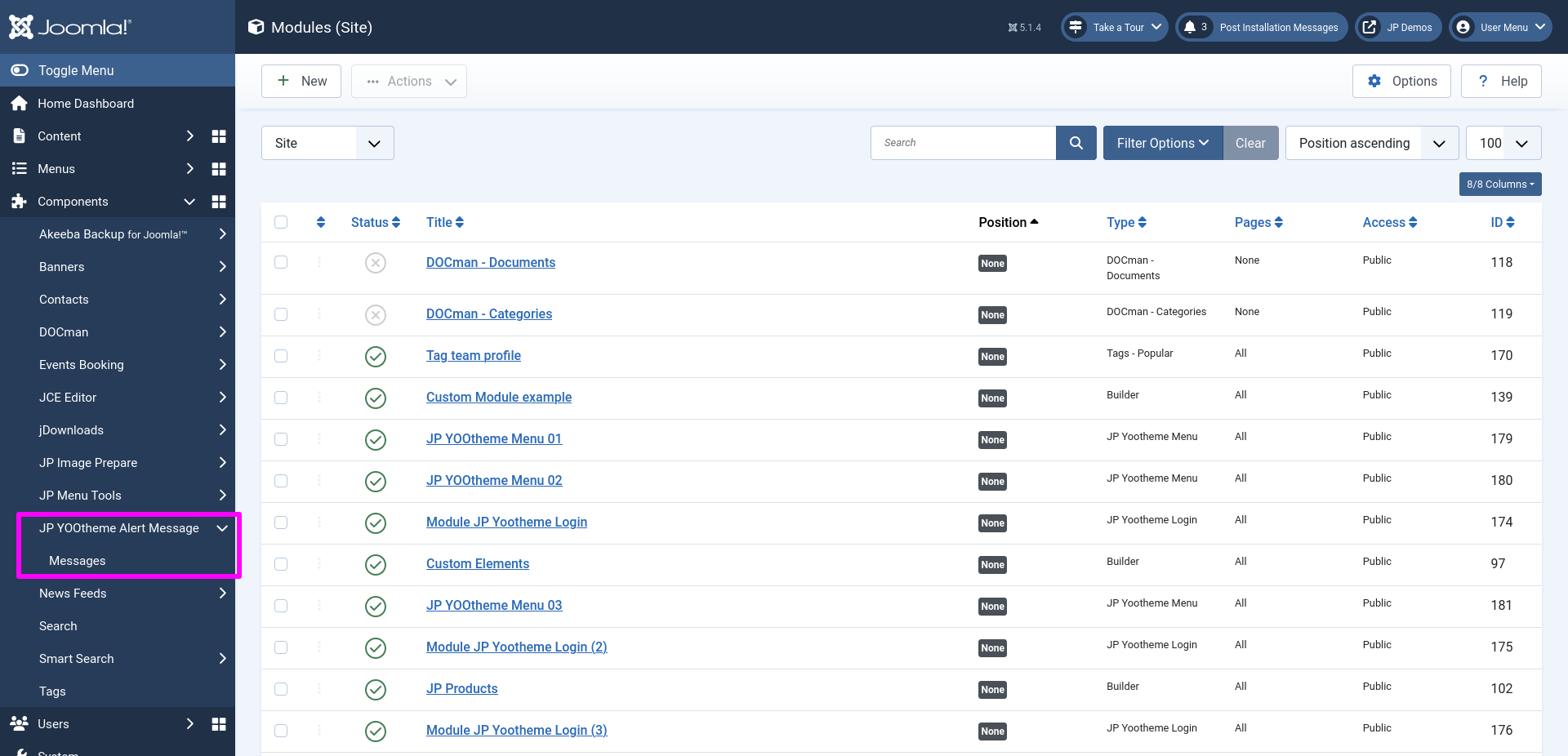
- Create a new message by click "New" button and fill all the details as per your requirements. Save your changes.


Video Tutorials
Find the detailed settings about extension in the tutorial video
Have a look of "JP YOOtheme Alert Message" output.