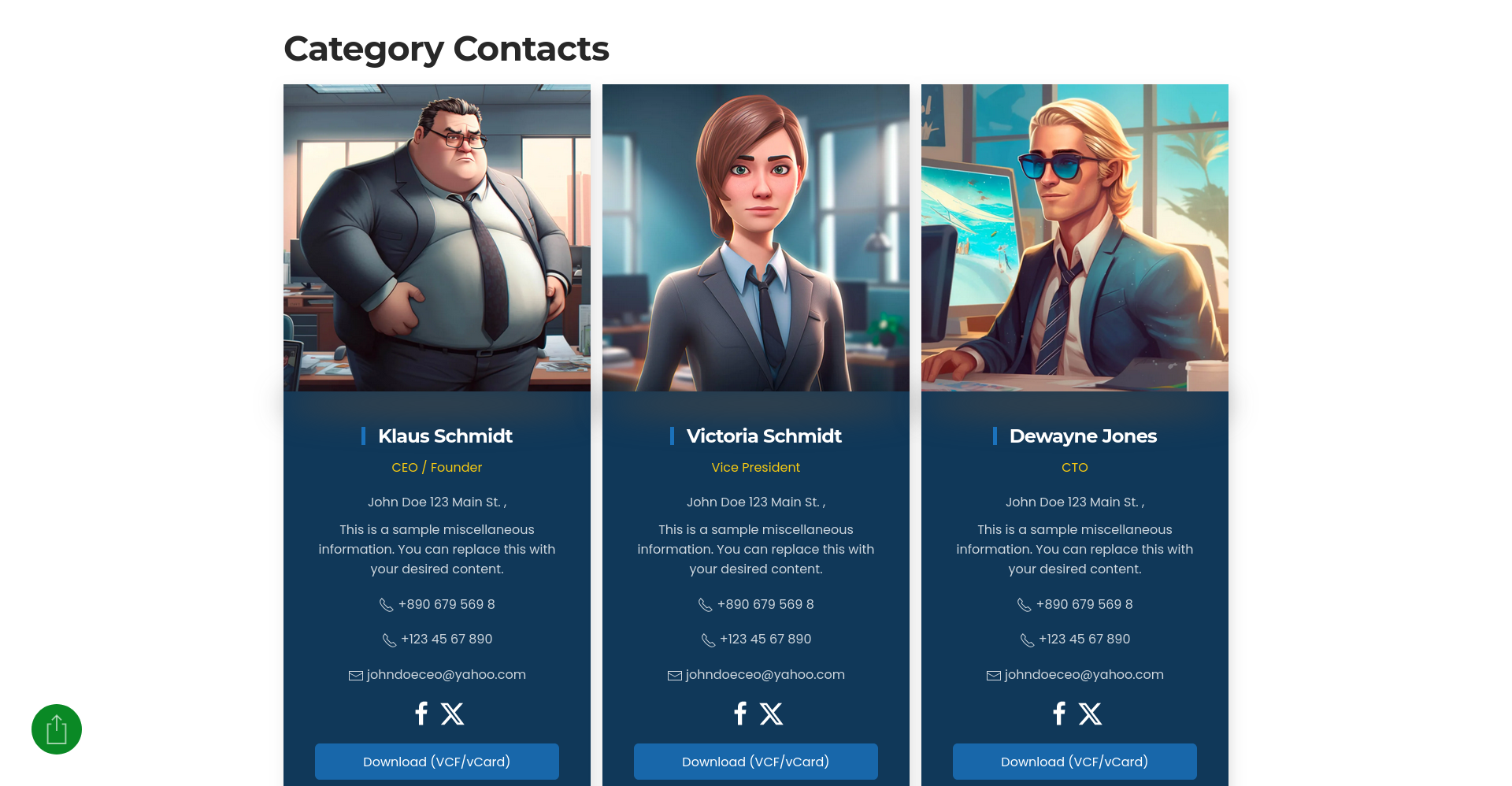JP CS Contacts
"JP CS Contacts" is a Custom Source plugin for YOOtheme Pro that brings the native Joomla Contacts system into your dynamic content workflow. Easily display employees, team members, or community directories with the full power of YOOtheme elements.
How to install & use:
- Buy and download the latest version of "JP CS Contacts" plugin from the product page.
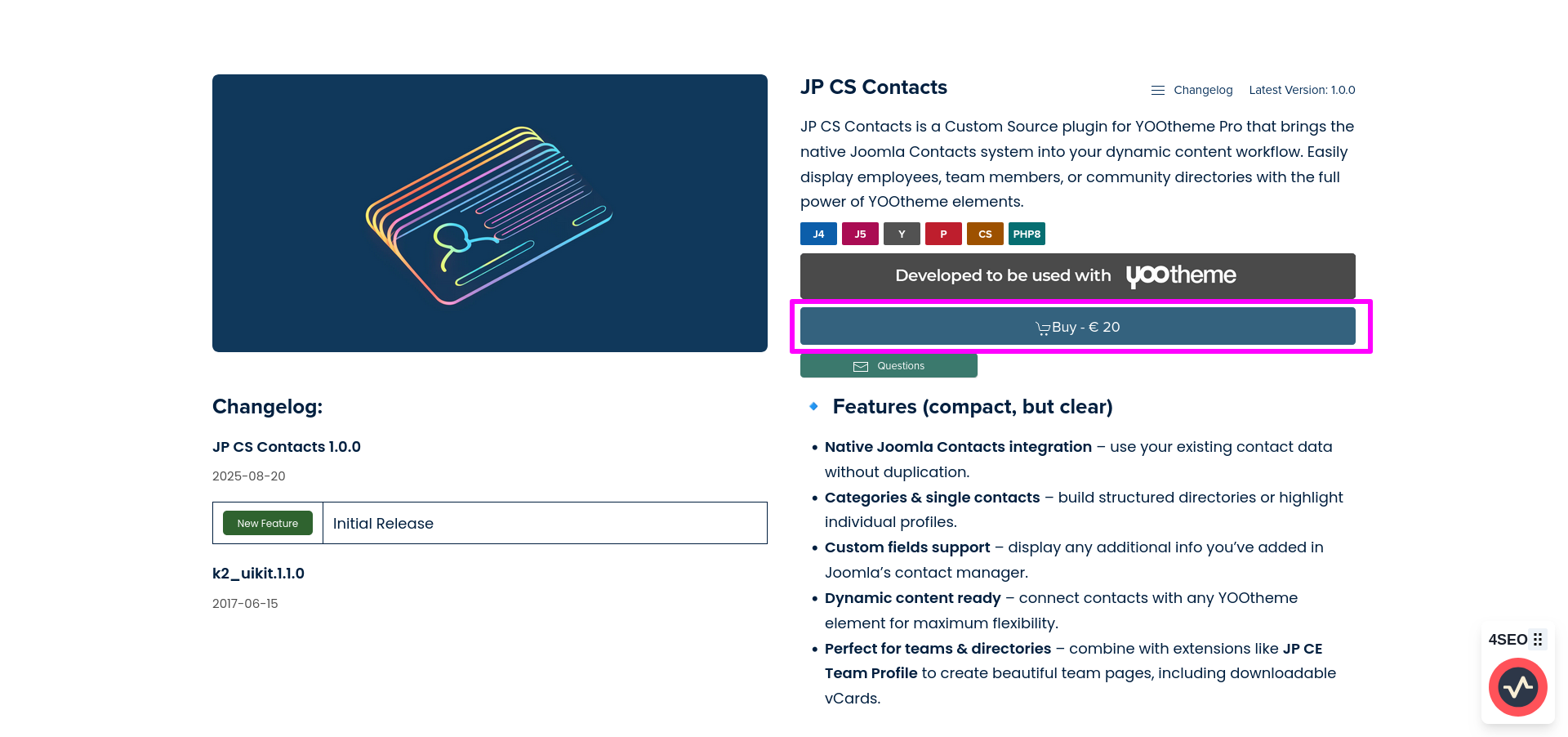
- You can just install the "JP CS Contacts" plugin using the "Joomla Extension Manager", click “Extensions -> Manage -> Install”(like you install any other plugin extension for Joomla).
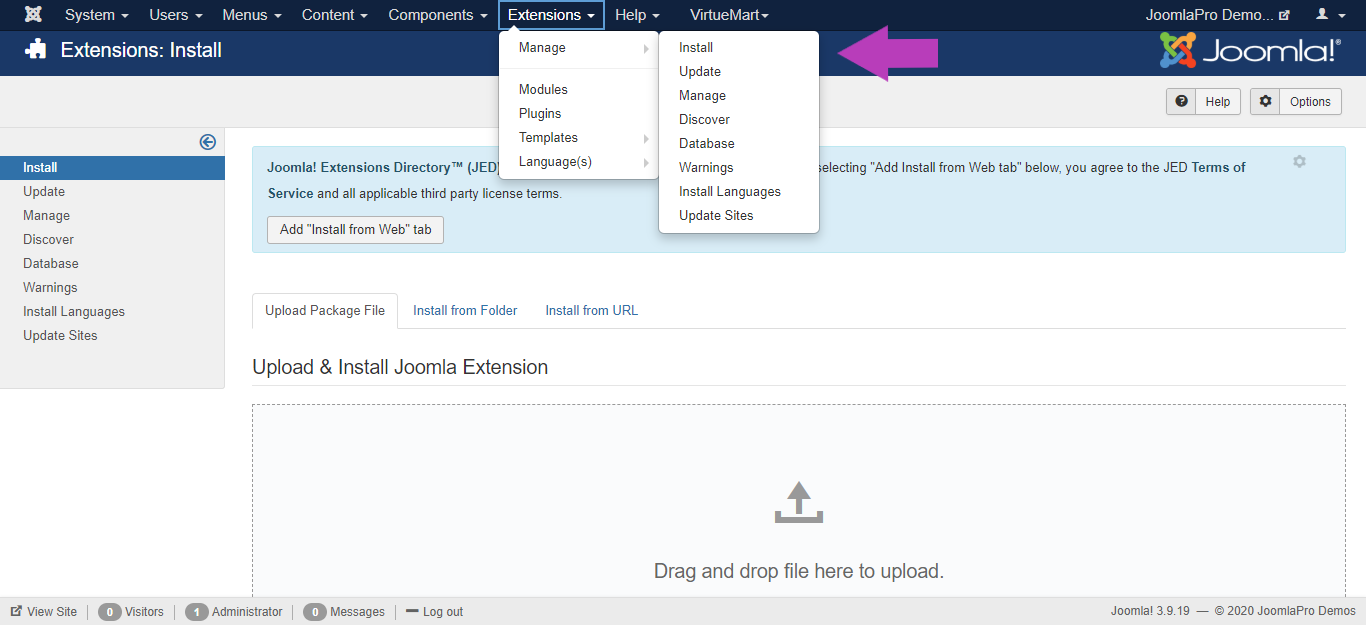
- From the main joomla menu click “Extensions -> Plugins”. Use the Search or Filter feature to find the installed "JP CS Contacts" plugin, and then make sure the installed plugin is enabled.
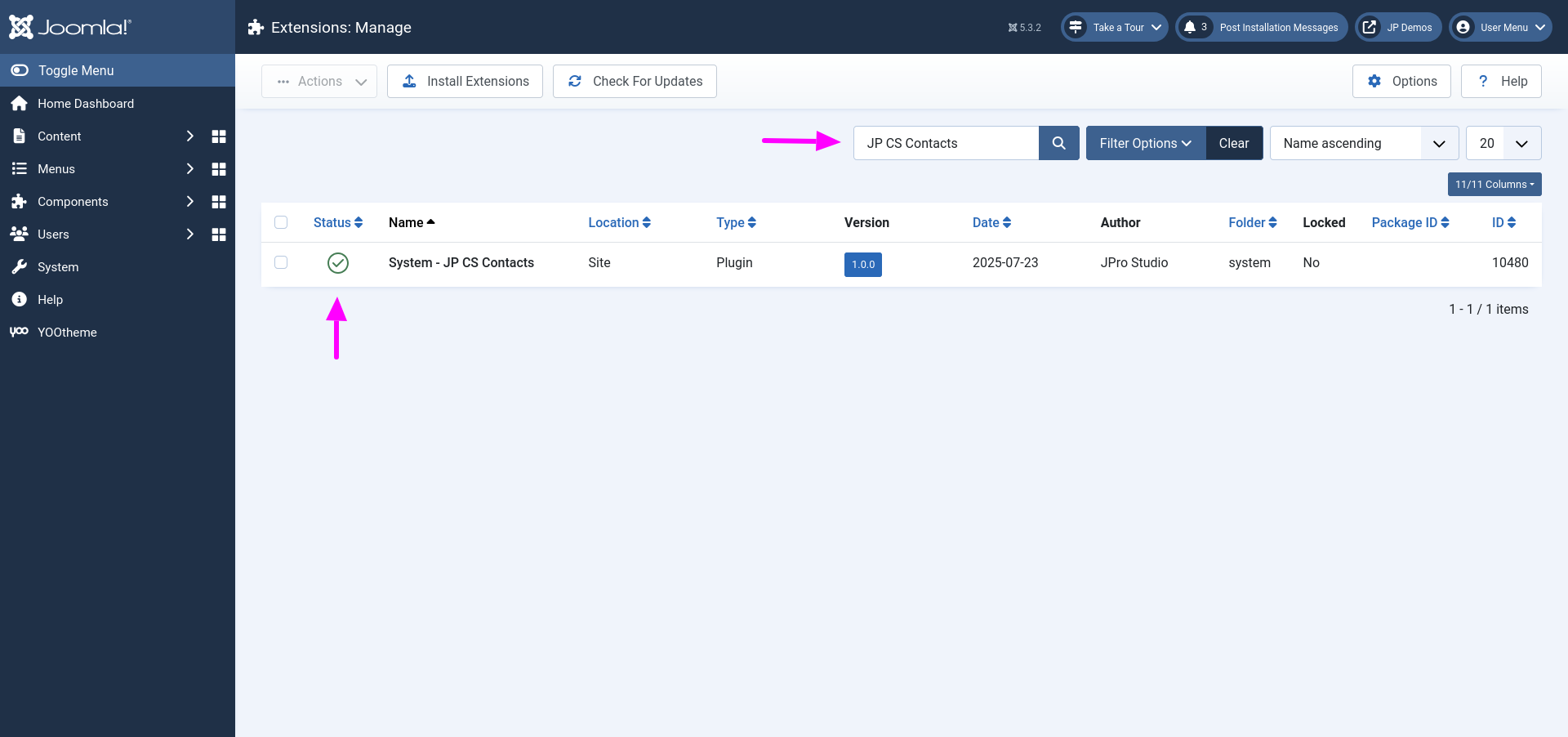
Configure Dynamic Content Source with Joomla contacts:
- Now open "YOOtheme" website builder inside the Joomla admin and edit the page you want to add the contacts.
- Then you can easily add listed custom builder elements in Yootheme PRO Website Builder in which you want to use JP CS Contacts as a content source. Here we used JP CE Team Profile element to create beautiful team pages, including downloadable vCards.
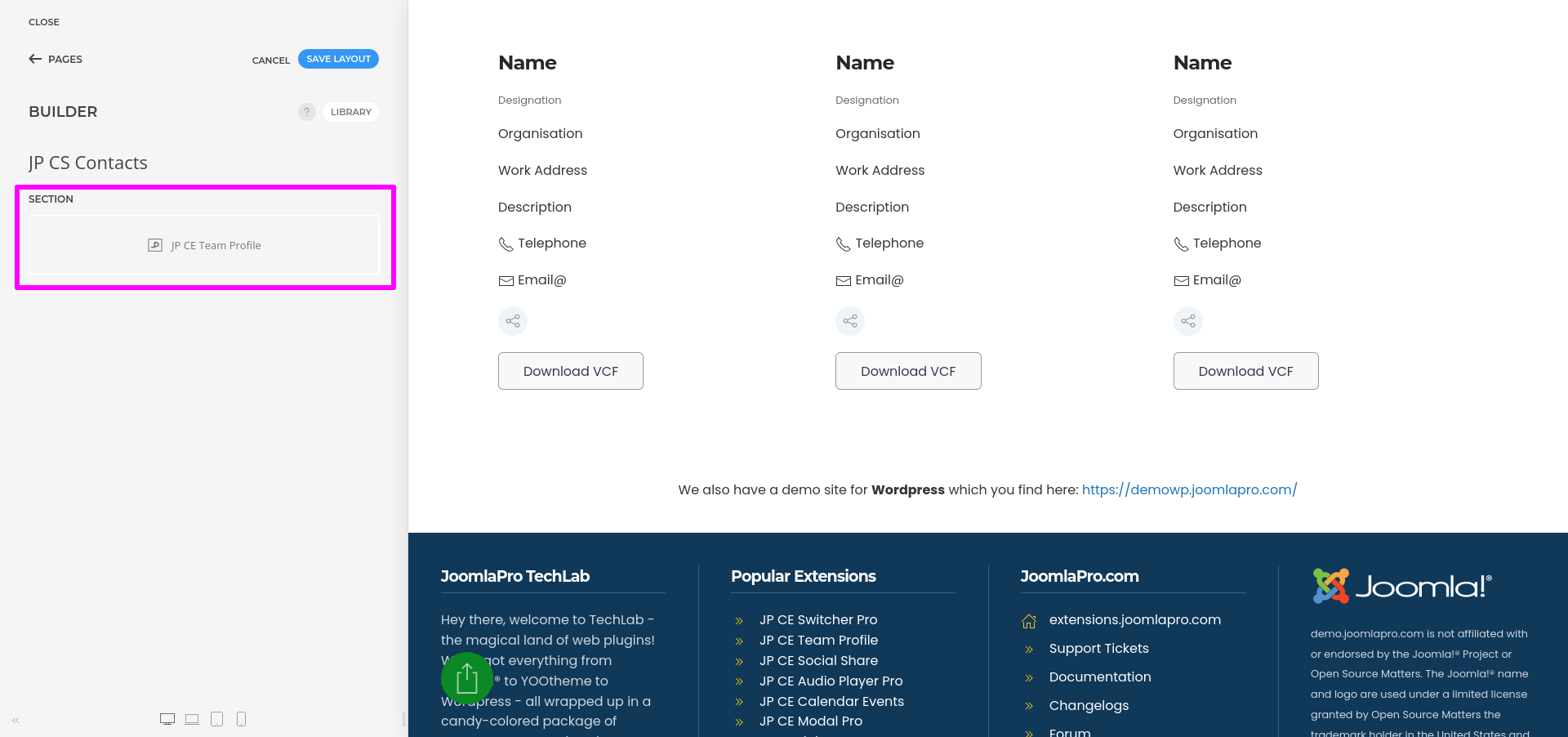
- Then Click on team profile element and click "ADD ITEM" to add the new item to the element.
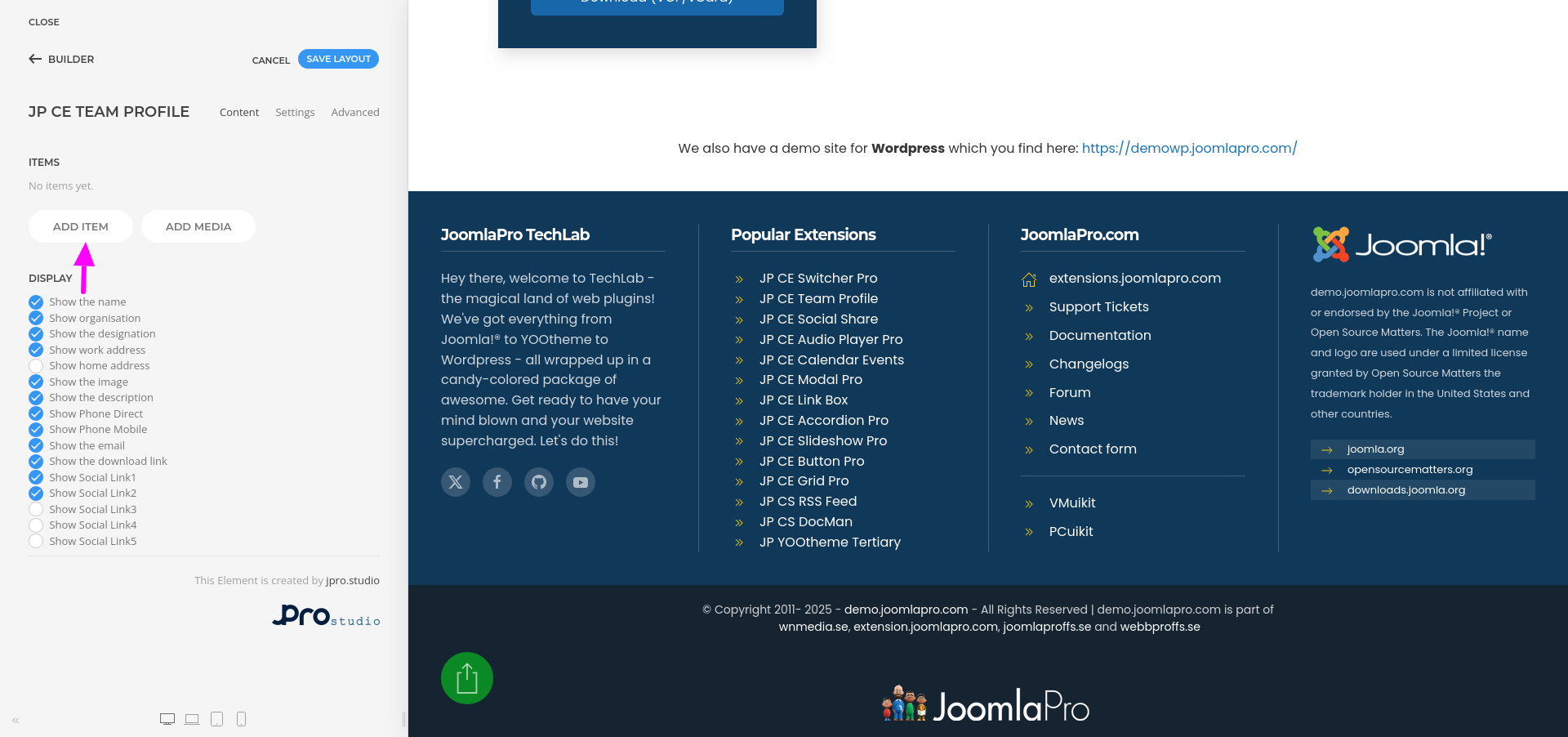
- Click "Advanced" menu in the new item and then select the option "JP CS Contacts" from "DYNAMIC CONTENT".
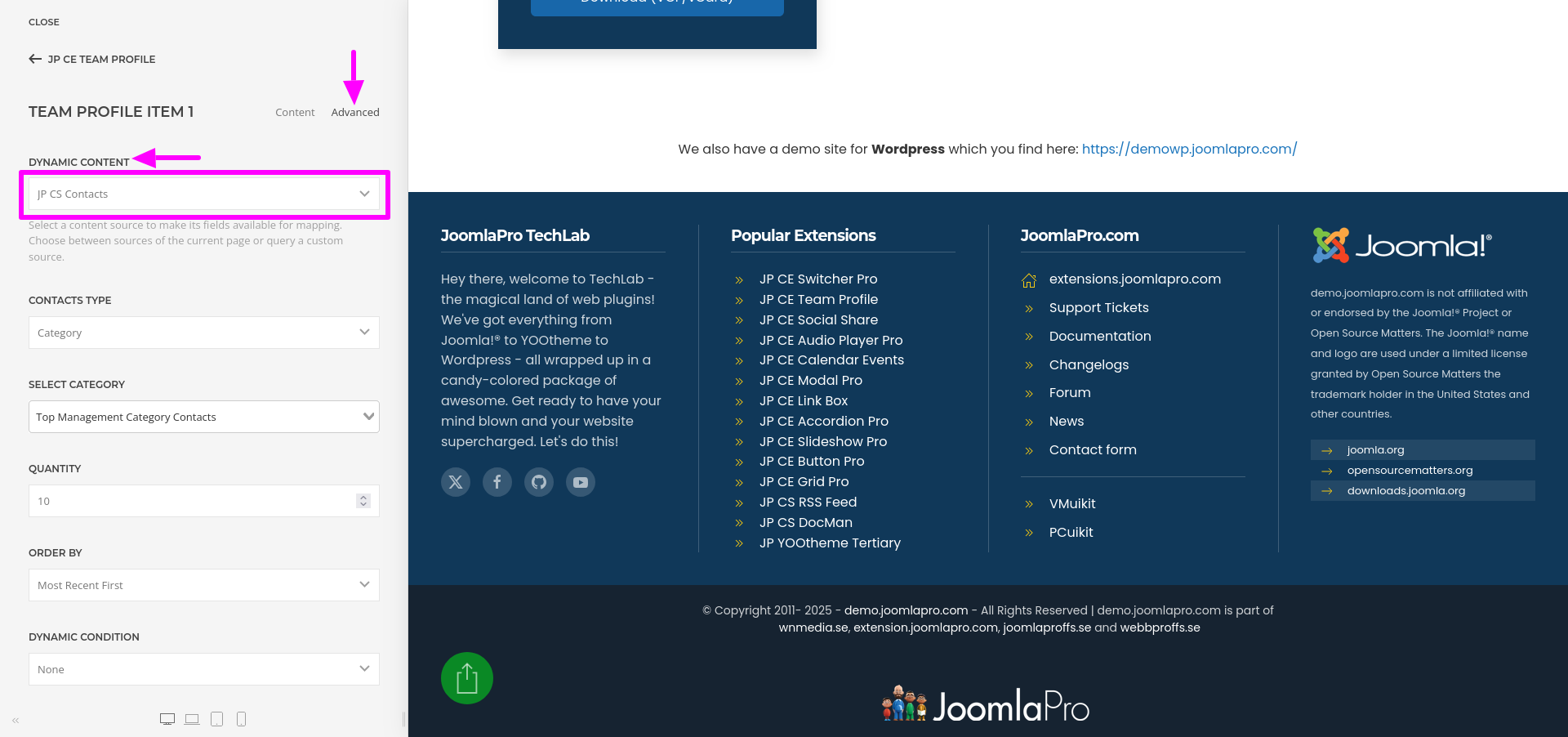
- Set the simple settings to make select the "Contacts Type" as "Contacts" or "Category".
- Contacts - Used to display the data of individual contact from Joomla contacts list.
- Category - Used to display the category contacts from Joomla contacts categories list.
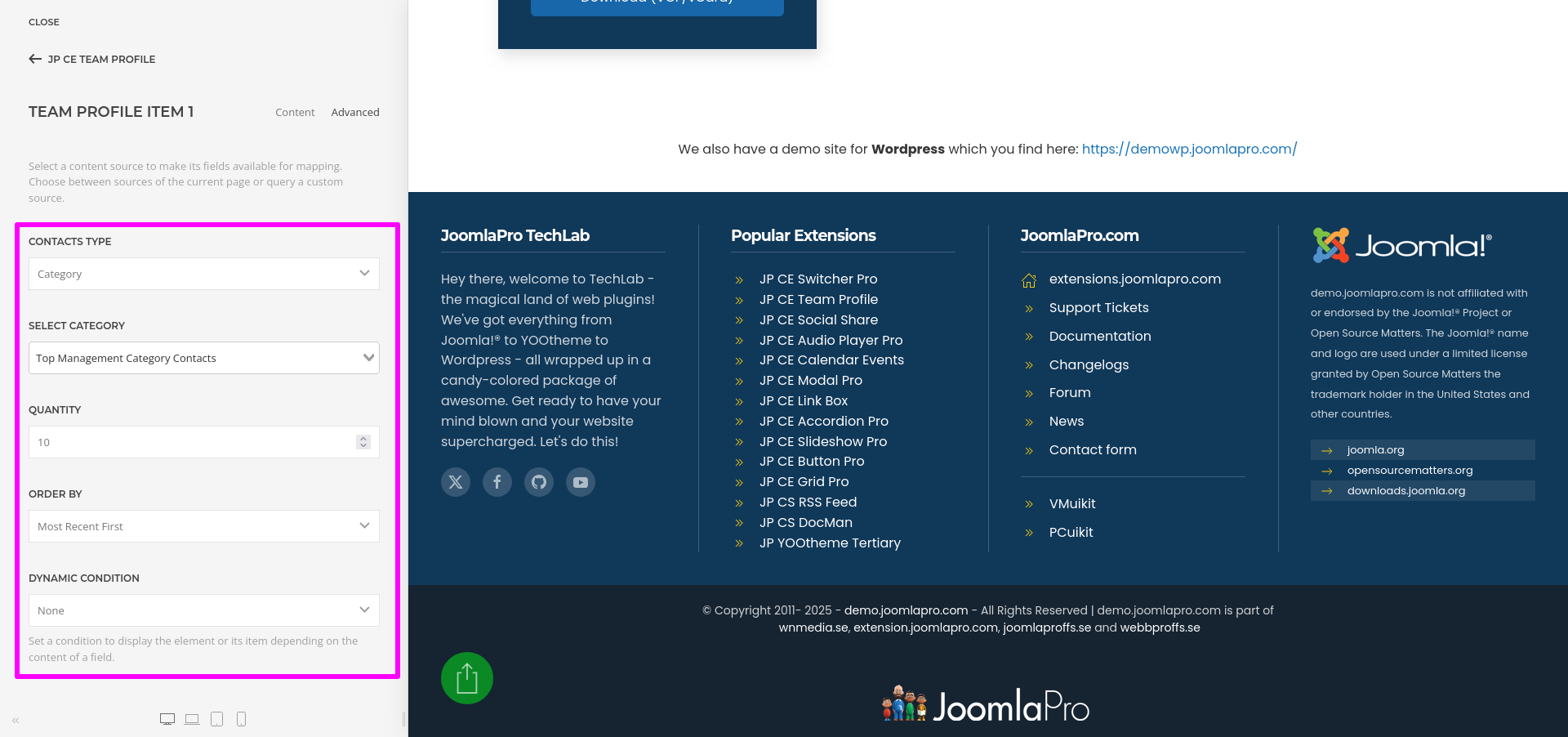
- Once a JP CS Contacts content source is selected, its fields are available for mapping.
- To map a content field to an element's field, open the Content tab of an element. Each element field shows a Dynamic button on the right which opens a dropdown with a list of all available content fields.
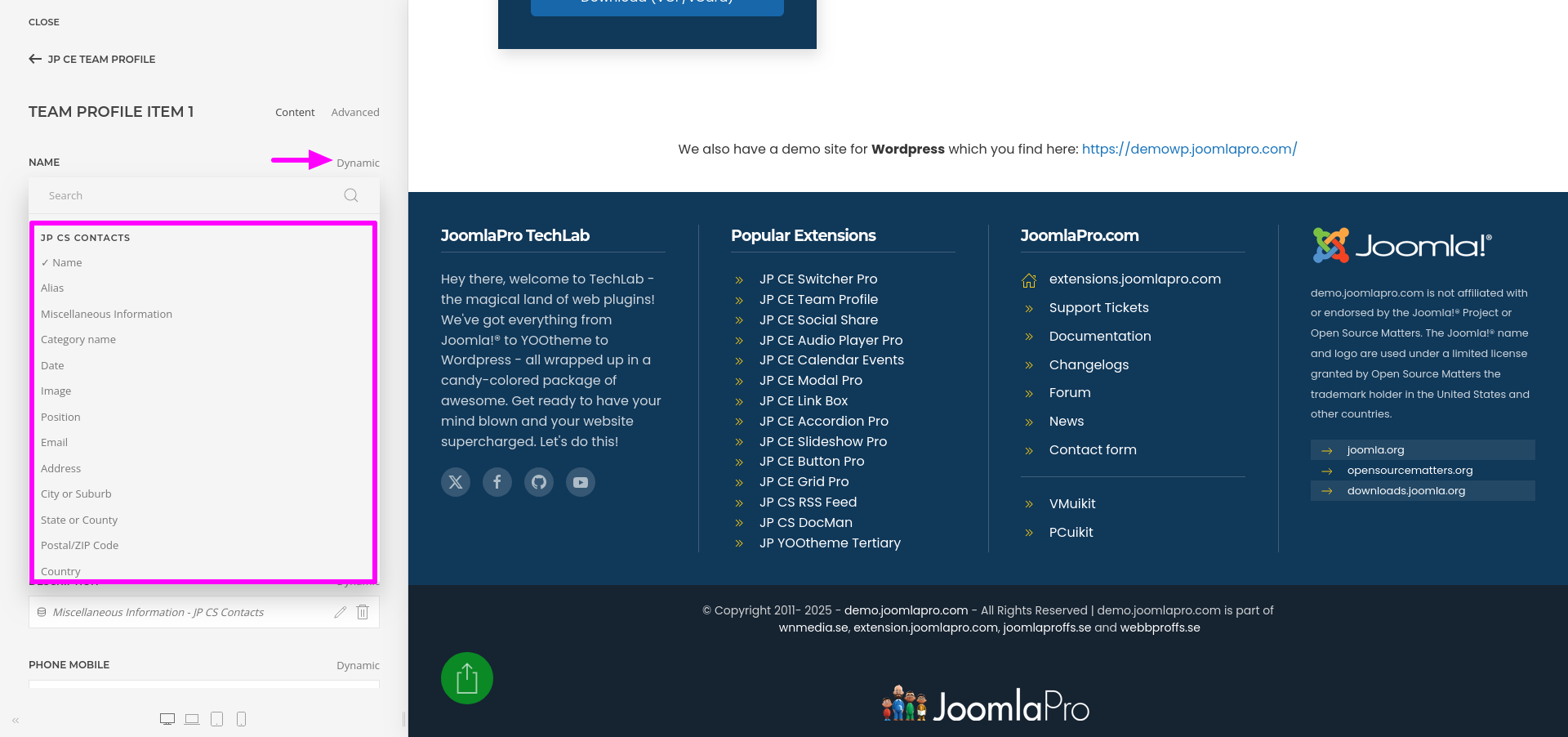
- Select the content field to map it to the element's field. For example, you can map the name and image to the name and image fields of the Joomla contacts .
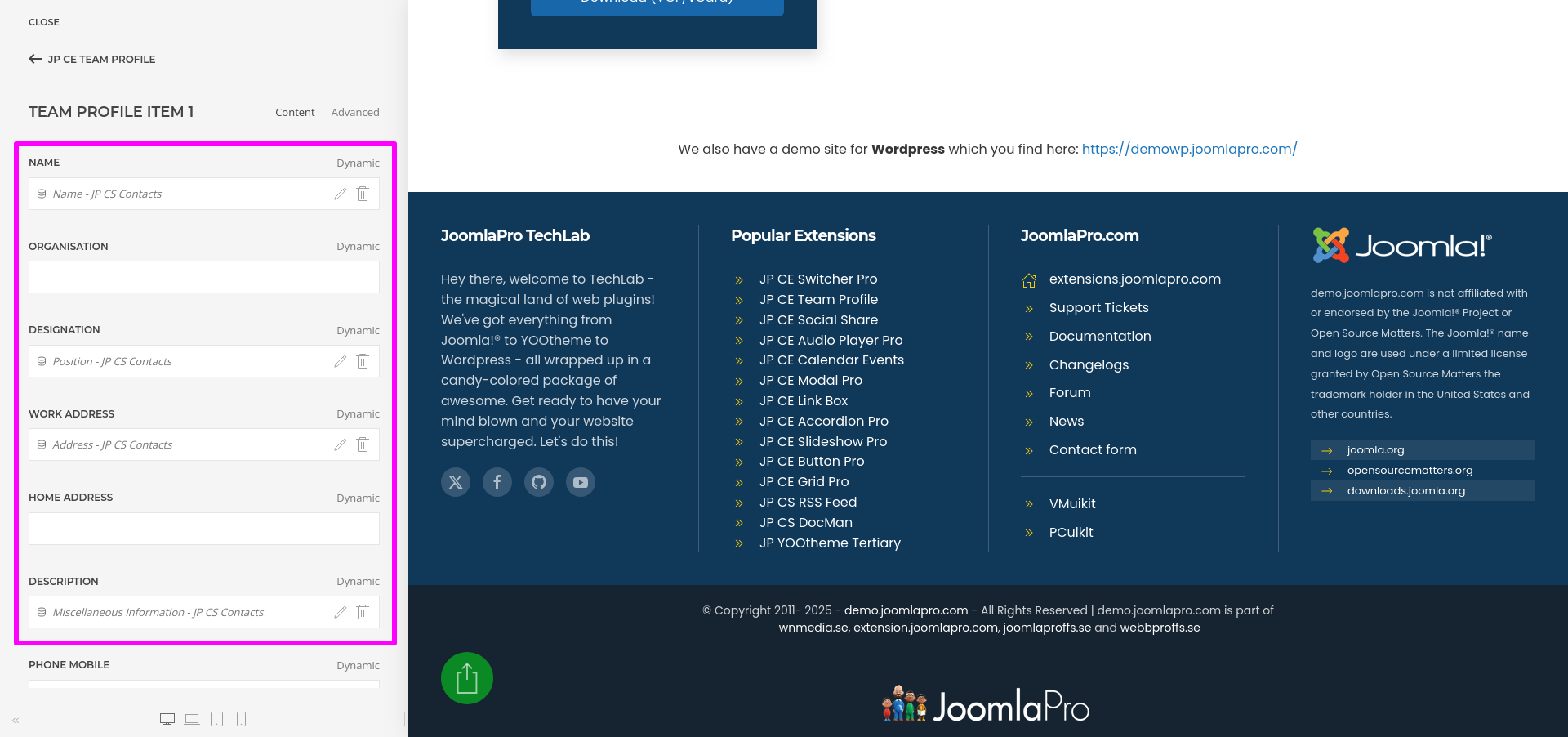
- Once finished all the settings for the element , Click "Save layout" and "Close" the website builder.