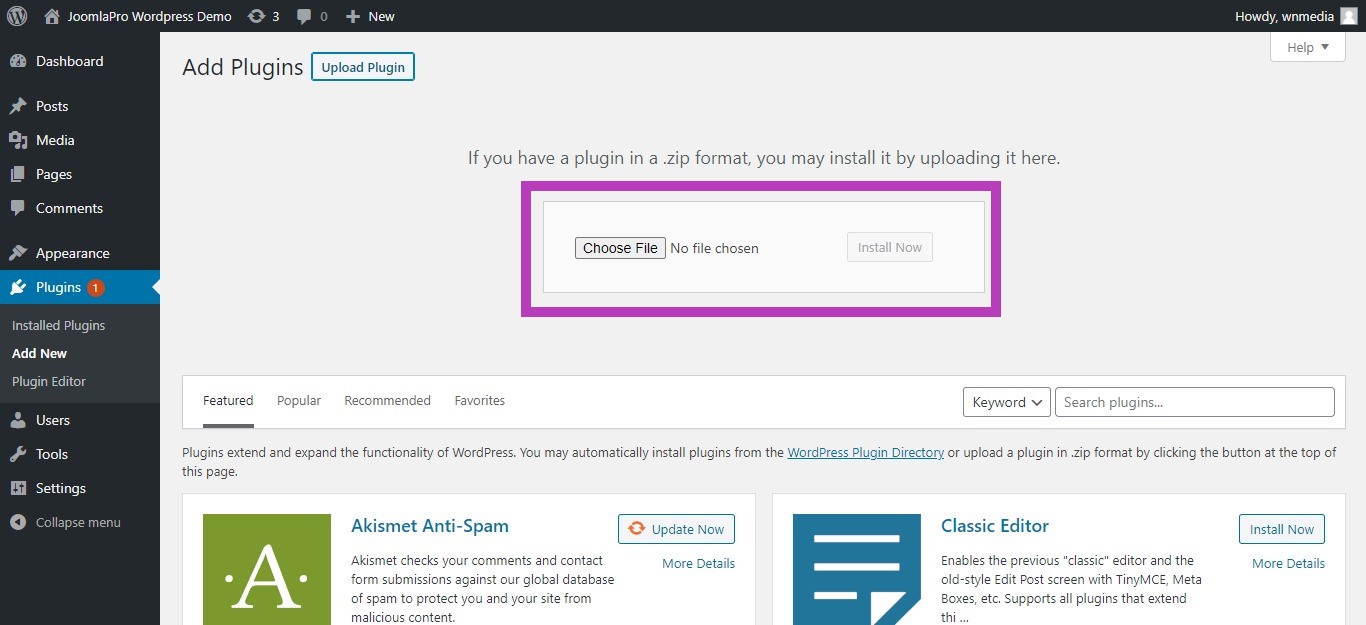JP CE Modal Pro - How to install & use
Article Index
- JP CE Modal Pro
- How to install & use
- Add the new custom element
- Use content as Module
- Use content from section
- Use content as Sublayout
- Popup Trigger Type
- Trigger Popup automatically
- Trigger Popup by click
- Trigger Popup using Custom HTML
- Trigger Popup during Scroll
- Trigger Popup from GRID like multi-items element link
- Popup Modal Close settings
- Important Configuration
- Video Tutorials
- Output
- All Pages
Page 2 of 16
How to install & use:
- Download JP CE Modal PRO custom element latest version plugin from product page.

- You can just install the JP CE Modal PRO using the "Joomla Extension Manager", click “Extensions -> Manage -> Install”(like you install any other plugin extension for Joomla).
- Please make sure you load jQUERY via "YOOtheme -> Settings -> Advanced -> Load jQuery" under template settings.
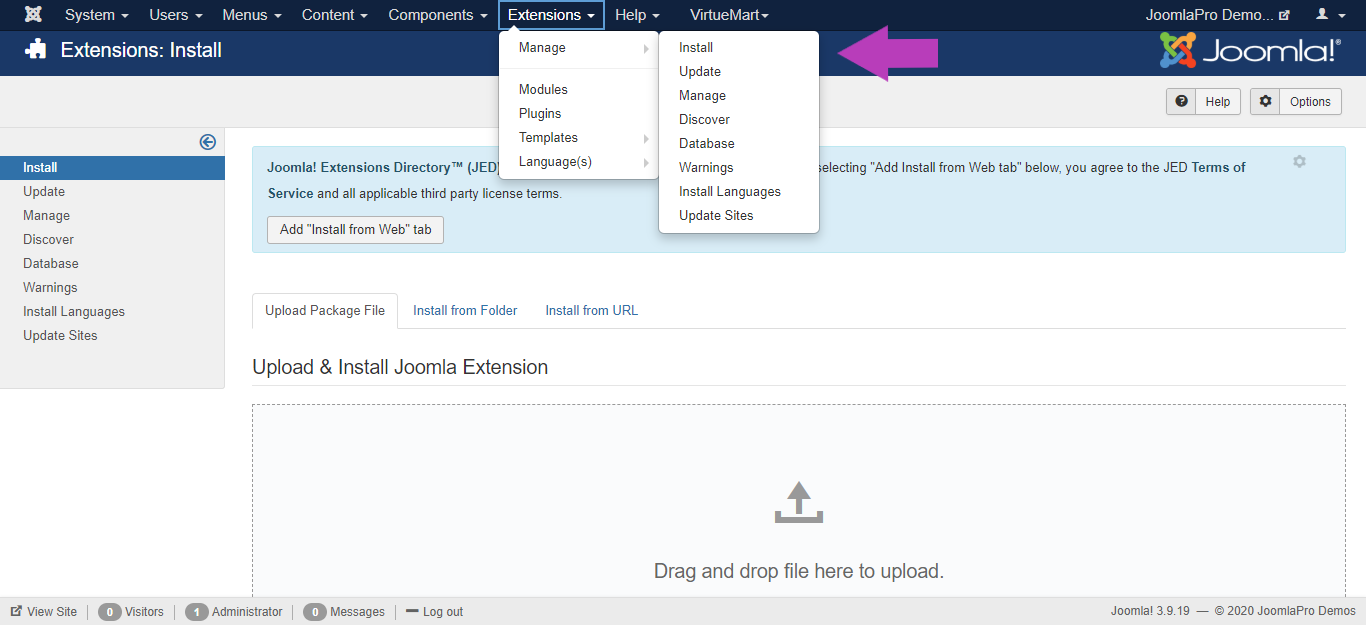
- From the main joomla menu click “Extensions -> Plugins”. Use the Search or Filter feature to find the installed JP CE Modal PRO and then make sure the installed plugin is enabled.

r
- For wordpress go to WordPress admin area and visit Plugins -> Add New page. Then click on the ‘Upload Plugin’ button on top of the page and click on the ‘Choose File’ button select the downloaded plugin file
- After you have selected the file, you need to click on the ‘Install Now’ button. WordPress will now upload the plugin file from your computer and install it for you. You will see a success message after the installation is finished and then activate the plugin.